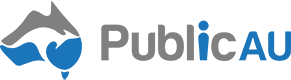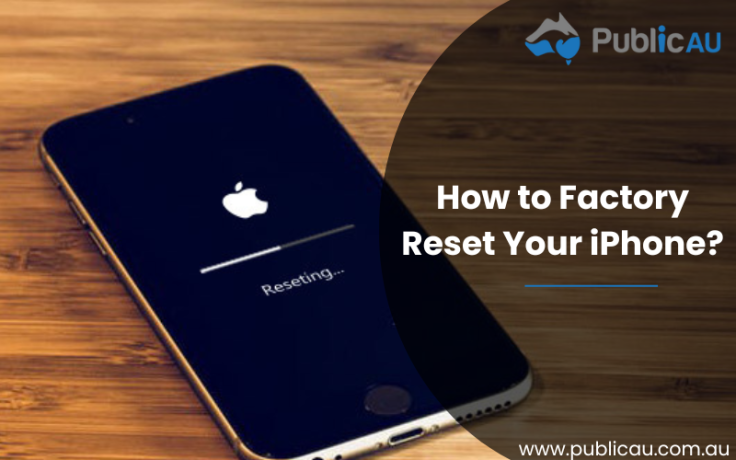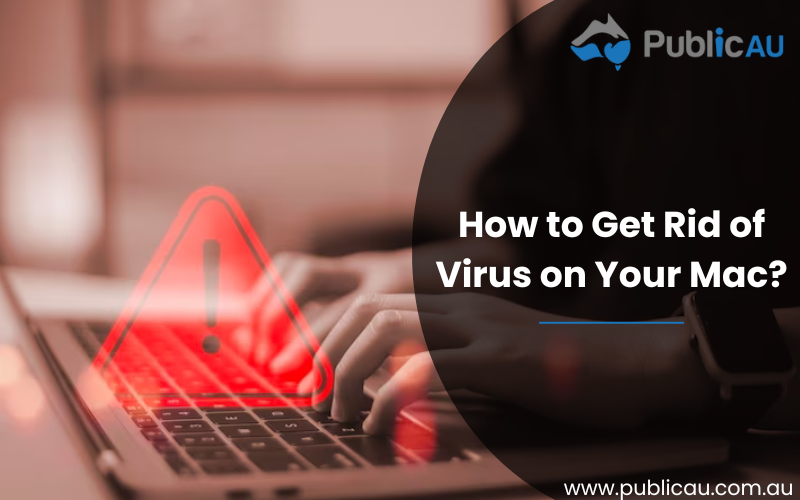
Are you tired of your Mac slowing down, freezing, or showing strange pop-ups? Don’t worry, we’ve got your back! In today’s digital world, where viruses and malware are lurking around every corner, it’s crucial to know how to protect our beloved devices.
That’s why we’ve put together the ultimate guide on how to get rid of virus on your Mac. Whether you’re a tech-savvy guru or a novice user, this blog post will equip you with all the tools and knowledge necessary to keep your Mac running smoothly and virus-free. Get ready to take charge of your Mac’s health as we dive into the fascinating world of virus removal techniques and strategies.
What are Mac Viruses?
A virus is a type of malware that can infect and spread through your computer’s system without your knowledge or consent. It can cause damage by corrupting files, stealing personal information, or even taking control of your device. While most people associate viruses with Windows systems, there are also several viruses specifically designed to target Mac devices.
Types of Mac Viruses:
⇒ Trojan Horses: These types of viruses disguise themselves as harmless software or applications and trick users into downloading them onto their system. Once installed, they can steal sensitive information such as login credentials or financial details.
⇒ Adware: This type of virus displays unwanted advertisements on your screen, often leading you to malicious websites when clicked on.
⇒ Ransomware: This is one of the most damaging types of viruses that can encrypt all your data and demand a ransom payment in exchange for decrypting it.
Common ways viruses can enter your Mac
- Downloading infected files or software
- Clicking on malicious links
- Opening infected email attachments
- Using pirated software
- Connecting infected external devices
- Outdated operating system
- Weak passwords
Identifying symptoms of a virus on your Mac
- Sluggish Performance
- Frequent Crashes
- Pop-up Ads
- Unwanted Toolbar
- Unknown Programs/Apps
- Changes in Browser Settings
- High Network Activity
- Unexplained File Changes
Steps On How to Get Rid of Virus on Mac
👩💻 Identify the virus: The first step in removing a virus from your Mac is to identify the type of virus it is. This will help you determine the best method for removal and prevent any further damage.
👩💻 Enter Safe Mode: Booting your Mac in Safe Mode will prevent any viruses from running in the background, making it easier to locate and eliminate them.
👩💻 Use Activity Monitor: Open Activity Monitor by navigating to Applications > Utilities > Activity Monitor. This tool allows you to see all active processes on your Mac, including any suspicious or unfamiliar ones that could be related to a virus.
👩💻 Delete suspicious files: If you have identified a particular file or program as being infected, delete it immediately by dragging it into the trash bin.
👩💻 Clear browser history and cache: Viruses can often hide in temporary internet files, so clearing your browsing history and cache can help get rid of them.
👩💻 Remove suspicious extensions: Some viruses may install malicious extensions onto your web browsers without your knowledge. To remove these, go to Safari > Preferences > Extensions and delete any unknown or suspicious ones.
👩💻 Uninstall unfamiliar applications: If you notice any unfamiliar programs on your Mac, uninstall them by dragging their icon into the trash bin.
👩💻 Run a full system scan with anti-virus software: It’s always recommended to have an anti-virus software installed on your Mac for added protection against viruses. Run a full system scan with this software to detect and eliminate any remaining threats on your computer.
👩💻 Reset browser settings: If you continue experiencing issues with pop-ups or unwanted redirects after following these steps, reset your browser settings to default by going to Safari > Clear History… > All History.
👩💻 Run malware removal tools (optional): There are several reputable malware removal tools available that can help detect and remove stubborn viruses from your Mac if all else fails.
👩💻 Back up your data: Before attempting any manual virus removal, it’s important to back up all of your important files and documents in case of accidental deletion or further damage caused by the virus.
Wrapping Up
Following these steps should help you remove viruses manually from your Mac. However, if you continue to experience issues or are unsure about handling a particular virus on your own, it is always best to seek professional help from an Apple-certified technician. Prevention is key when it comes to viruses, so remember to always keep your anti-virus software updated and be cautious when downloading files or clicking on suspicious links.