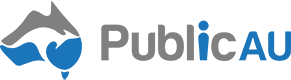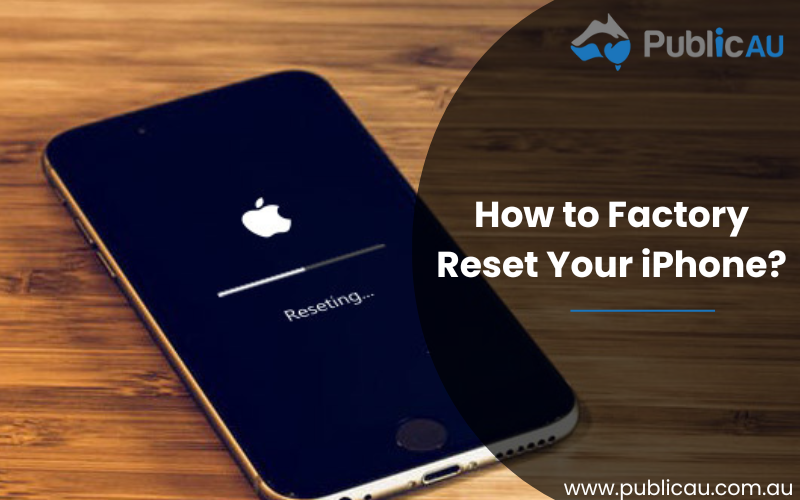
Are you feeling overwhelmed by a slow and glitchy iPhone? It might be time for a factory reset! In this step-by-step guide, we’ll walk you through the process of restoring your device to its original settings and getting it running like new again. Say goodbye to lagging apps and storage issues
Let’s get your iPhone back in top shape!
How to Factory Reset Your iPhone?
📱 Backup Your Device
Make cautious to back up your device so that you can recover your data later.
📱 Tap Settings > General > Transfer or Reset [Device]
Tap Erase All Content and Settings.
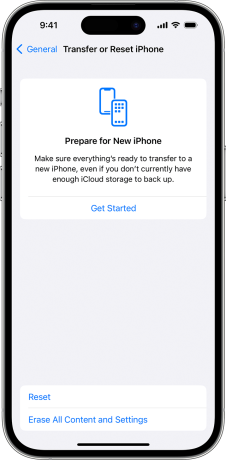
📱 Enter your passcode or Apple ID password when asked.
📱 To Erase Your Device Tap Confirm
If you have an eSIM, you can either erase it or preserve it. If you deactivate your eSIM, you must contact your network operator to reactivate your cell plan.
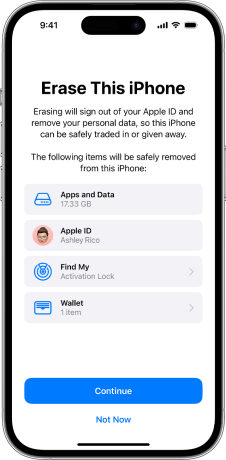
📱 Wait, Till Your Device Gets Fully Erased
It may take a while to delete all of your data.
Wrapping Up
Whether you’re experiencing technical issues or simply want a fresh start with your device, following these simple steps will help you achieve a clean slate. Remember to back up your important data before resetting and always proceed with caution. With this guide, you can confidently navigate through the process and enjoy a fully restored iPhone in no time.